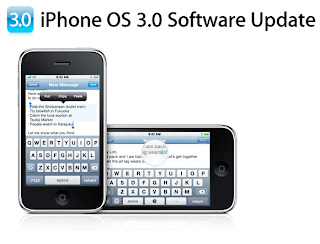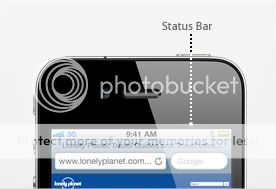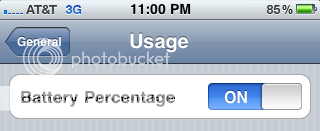Everybody that has an iPhone knows that it has some amazing features that come along with it! But some people may not know all of the tips and tricks that make everyday use of their iPhone even easier than it already is. Check out these tips and tricks that I find most useful on a daily basis:
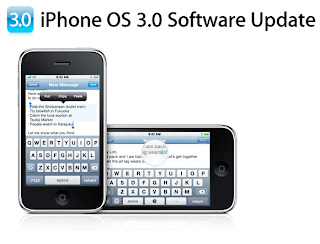 |
| Photo Courtesy of Apple.com |
1. Cut, Copy, and Paste
The cut, copy, and paste feature came to the iPhone in the iOS 3.0 software update. Most (if not all) apps actually support this feature between different apps. To use this easy feature, simply touch and hold any text until the "Select" and "Select All" buttons appears. After those two buttons appear, you can lift your finger off of the screen and select which button you would like. If you use the "Select" button, you can edit how much text is selected by using the blue brackets on each side of the selected word. After you have your text selected, simply go to where you need to post your text, hold down where you need it, and select the paste button. You can cut, copy, and paste almost any thing you may want: from text to even photos!
2. Screen Shots
Ever see an iPhone screenshot of an app or anything and wonder how they did that? It's surprisingly easy, but almost impossible to find out on your own. With the screen shot function, you can take pictures of exactly what your screen shows and automatically saves to your photos. To use this feature, simply navigate to that spot that you want to take a screen shot of. Once at the desired point, simply press both the HOME and SLEEP buttons at the same time. You will see a flash of white on your screen to show you that the screen shot has been taken. After you take the shot, if you go into your photos, it will be the last photo in your camera roll. From there you can share it however you want.
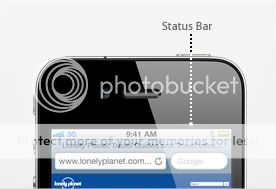 |
| Photo Courtesy of Apple.com |
3. Jump to top.
I use this trick A LOT when I'm surfing on the web or even in my Facebook app. Have you ever scrolled so far down a page or in an app that it takes you forever just to get back to the top? To make a quick jump back to the top of the page, simply just tap your status bar (the bar running across the top of the screen) and the page that you are on will automatically jump back to the very top of the page.
4. Text Character Count
If you text iPhone to iPhone, character doesn't really matter; it'll deliver the message all at one almost no matter how long it is. If your friends don't have an iPhone, it may be a good idea to watch the character count so you don't end up sending them multiple messages. To turn on the character count, simply go to Settings > Messages > Character Count. Once you tap the character count on, you will now see how many characters you have used in your text.
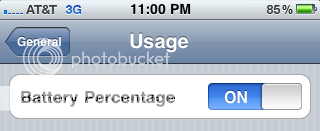 |
| Photo Courtesy of Apple.com |
5. Batterly Percentage Indicator
It's nice to know how much battery life you have on your phone, especially when you're out and about. The 20% warning that Apple has worked in is a nice feature that was added in but sometimes isn't enough. Since the iPhone 3Gs update, you are now able to see the percentage of battery life you have on your phone. To turn the indicator on, go to Settings > General > Usage > Battery Percentage. Once you tap the Battery Indicator switch, you will start to see the batter percentage at the top of your status bar right next to the normal battery indicator.
Well I hope these tips and tricks helped you out if you didn't already know about them. More tips and tricks will be coming soon! And if you need help with something, leave a comment about it below and I'll do my best to help you out!